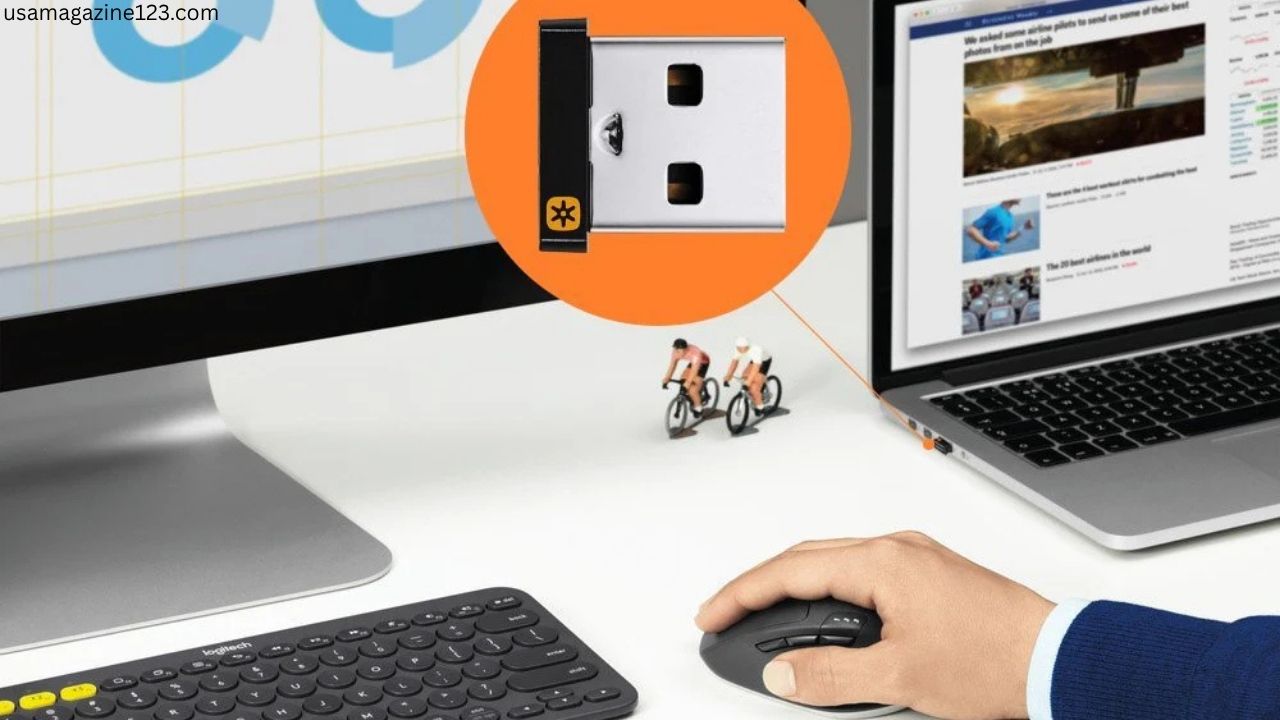If you have several Logitech wireless devices like a mouse or keyboard, managing each one with its own USB receiver can be frustrating. Fortunately, Logitech Unifying Software offers a simple way to connect up to six compatible devices with a single receiver. This software is free, easy to use, and works on both Windows and Mac. In this guide, you’ll learn what Logitech Unifying Software is, how to install it, and how to use it to connect your devices quickly and hassle-free.
What is Logitech Unifying Software?
Logitech Unifying Software is a free program that allows you to pair multiple Logitech wireless devices to one small USB receiver called the Unifying Receiver. This software makes it easy to add or remove devices and saves valuable USB ports on your computer. With the Unifying Software, your workspace becomes less cluttered and more efficient.
Benefits of Using Logitech Unifying Software
- Connect up to six devices with one receiver
- Save USB ports for other devices
- Easy device management – add or remove devices anytime
- Works on Windows and Mac computers
- Free to download and simple to use
How to Download Logitech Unifying Software
- Visit the official Logitech Support website.
- Choose your operating system (Windows or Mac).
- Download the Logitech Unifying Software installer.
- Run the installer and follow the on-screen instructions.
- Launch the software after installation.
How to Connect Devices Using Logitech Unifying Software
Step 1: Insert the small Logitech Unifying Receiver into a USB port on your computer.
Step 2: Switch on the wireless mouse, keyboard, or presenter you want to connect.
Step 3: Launch the software and click on the Add Devices button.
Step 4: The software will search for compatible devices nearby. When your device appears on the screen, select it and click Next to complete pairing.
You can repeat this process to add up to six compatible devices to one receiver.
Compatible Devices for Logitech Unifying Software
Look for the small orange Unifying logo on your Logitech devices or their packaging. Compatible devices include:
- Logitech MX Master and MX Anywhere mice
- Logitech K-series wireless keyboards
- Logitech wireless presenters and numeric keypads
Troubleshooting Common Issues
- If your device does not appear during pairing, check that its batteries are fresh.
- Make sure the receiver is fully plugged into your computer.
- Restart your computer and try again.
- Download and install the latest version of Logitech Unifying Software.
Conclusion
The Logitech Unifying Software is a powerful and easy tool to manage multiple Logitech wireless devices with just one USB receiver. It saves space, keeps your workspace neat, and makes device management simple. Whether you are using Windows or Mac, the software helps you enjoy wireless freedom without the clutter.
Learn more about the hardware with our guide on Logitech Unifying Receiver.
FAQs
Can I use Logitech Unifying Software on Mac?
Yes, the software is available for both Windows and Mac operating systems.
How many devices can I connect with one receiver?
You can connect up to six compatible Logitech devices.
Is Logitech Unifying Software free?
Yes, it is completely free to download and use.
What if my device isn’t detected?
Check device batteries, make sure the receiver is plugged in, and try pairing again.
Where do I download the software?
Download from the official Logitech Support website.